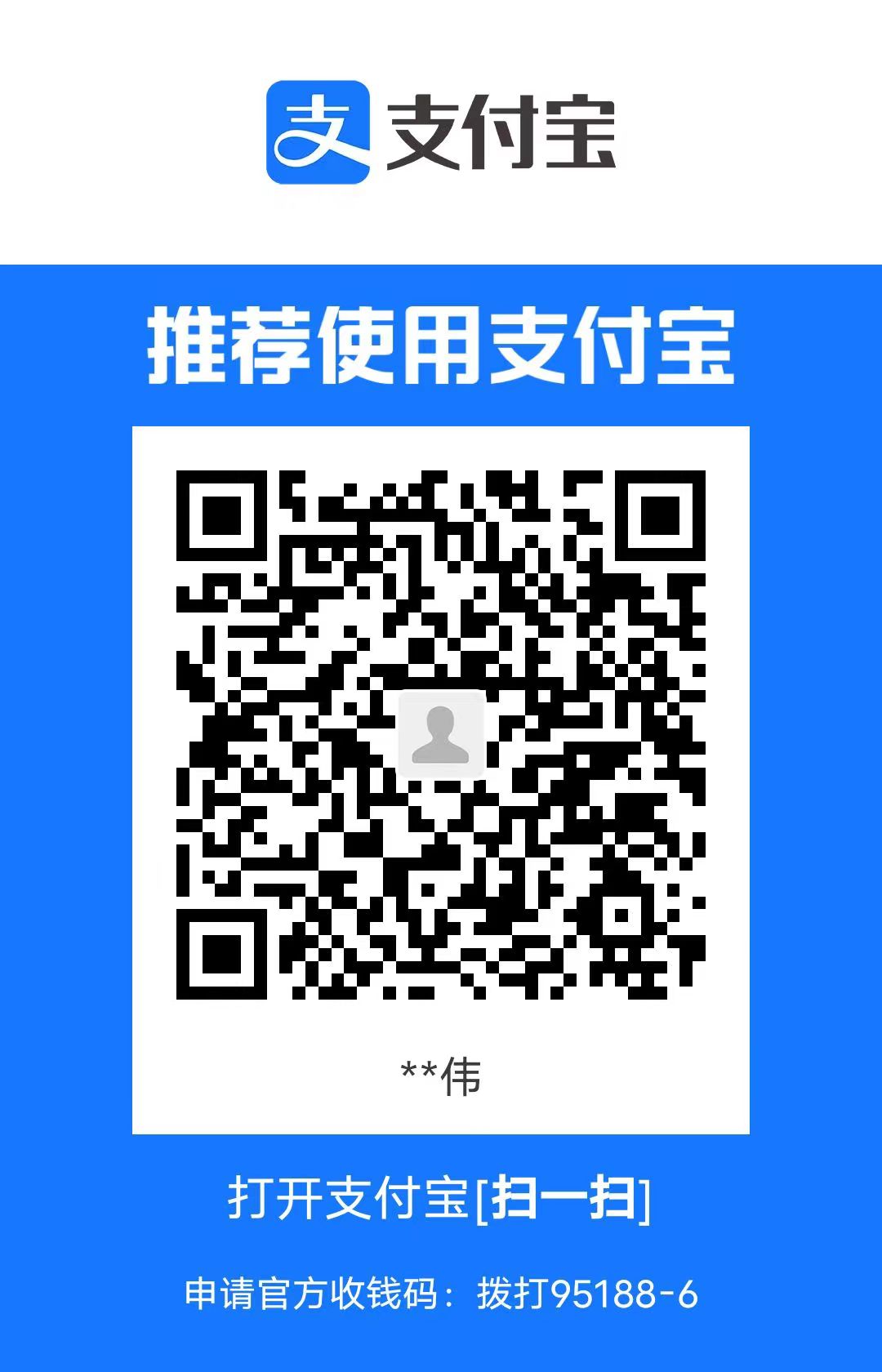written by SJTU-XHW
Reference: C++ GUI Programming with Qt 4 (2nd Edition)
注意:本文章将讲解 Qt 5 入门知识,需要一定的 C++ 基础
本人知识浅薄,文章难免有问题或缺漏,欢迎批评指正!
观前提示:本系列的所有完整代码在整理好后,都会存放在仓库中,有需要可以自取 ~
Chapter 4 第一个完整的 Qt 入门项目
在完成以上的学习过程后,在座诸位都具有独立写出一个极简的、 较为完整 Qt 项目的能力;
以下,本人将用 纯代码方式 方式完成这个项目;
本章末,会总结到目前为止学到的所有 Qt 类的继承/思维图 。
观前提示:本项目的设计思路很长,完整源代码放在 仓库 里,有需要可以取出查看 ~ 本章的目的是为了学习 Qt 一些组件的用法而已 ~
项目目标:模仿 Microsoft Excel 设计一个表格应用程序 。
4.1 创建主窗口 UI 4.1.1 子类化 QMainWindow 创建一个主窗口最方便的方法是利用 Qt 库中已有的设计类:QMainWindow。
QMainWindow 和 QDialog 都是 QWidget 的子类,所以之前的很多方法在创建主窗口时同样有效。
编写前先认识 QMainWindow 类的对应结构:
其中中央窗口部件可以放置 Widget,使用 QMainWindow::setCentralWidget(QWidget*) 在此区域添加 Widget;
首先根据目标,声明一个主窗口类(自己起个名字,这里用 MainWindow):
1 2 3 4 5 6 7 8 9 10 11 12 13 14 15 16 17 18 19 20 21 22 23 24 25 26 27 28 29 30 31 32 33 34 35 36 37 38 39 40 41 42 43 44 45 46 47 48 49 50 51 52 53 54 55 56 57 58 59 60 61 62 63 64 65 66 67 68 69 70 71 72 73 #pragma once #include <QtWidgets/QMainWindow> #include <QAction> #include <QtWidgets/QLabel> #include "FindDialog.h" #include "HolySheet.h" #define MaxRecentFiles 5 class MainWindow : public QMainWindow { public : MainWindow (); protected : void closeEvent (QCloseEvent* event) override private slots: void newFile () void open () bool save () bool saveAs () void find () void goToCell () void sort () void about () void openRecentFile () void updateStatusBar () void holySheetModified () private : void createActions () void createMenus () void createContextMenu () void createToolBars () void createStatusBar () void readSettings () void writeSettings () bool okToContinue () bool loadFile (const QString& filename) bool saveFile (const QString& filename) void setCurrentFile (const QString& filename) void updateRecentFileAction () QString strippedName (const QString& fullFileName) ; HolySheet* holySheet; FindDialog* findDialog; QLabel* locationLabel; QLabel* formulaLabel; QStringList recentFiles; QString curFile; QAction* recentFileActions[MaxRecentFiles]; QAction* separatorAction; QMenu* fileMenu; QMenu* editMenu; QToolBar* fileToolBar; QToolBar* newAction; QAction* newAction; QAction* openAction; QAction*aboutAction; };
现在实现以上的内容:
1 2 3 4 5 6 7 8 9 10 11 12 13 14 15 16 17 18 19 20 21 22 23 24 25 26 27 #include <QtGui> #include "MainWindow.h" MainWindow::MainWindow () { holySheet = new HolySheet; setCentralWidget (holySheet); createActions (); createMenus (); createContextMenu (); createToolBars (); createStatusBar (); readSettings (); findDialog = nullptr ; setWindowIcon (QIcon (":/images/icon.png" )); setCurrentFile ("" ); }
这里需要说明的是 QMainWindow::setWindowIcon(QIcon) 和 QIcon 类;
在应用程序需要读取一些资源的时候,通常开发者会把资源放在一个文件夹中,需要的时候通过和系统相关的路径 载入,这种方法可移植性较低,并且容易因为移动而丢失资源,最讨厌的是资源路径比较麻烦 ;
因此,比较推荐的是 Qt 的资源机制(resource mechanism) ,优点是比运行时载入更方便、适用于任意文件格式;推荐的使用方法是:
将资源分类放在各目录下,比如图片放在项目创建的 images 子目录下;
新建 Qt 资源系统文件 *.qrc ,名字自己起,格式是 XML ,举个例子(用相对路径):
1 2 3 4 5 6 <RCC > <qresource > <file > images/icon.png</file > <file > images/gotocell.png</file > </qresource > </RCC >
记得在项目 *.pro 文件中添加:RESOURCE = yourFileName.qrc(如果您用 Qt Creator IDE 自动添加,就当我没说)
这样在 Qt 程序的绝大多数地方路径字符串 :/ 代表 *.qrc 存在的路径,不会出错 ;例如调用上面的 icon.png 时可以这么用:QIcon(":/images/icon.png");
4.1.2 实现菜单栏、上下文菜单和工具栏 现在介绍前面没提到的 QAction 类,Qt 通过 “动作” 的概念简化了有关于菜单和工具栏的编程 ,一个动作就是一个可以添加到任意数量的菜单和工具栏上的项;
所以在 Qt 中创建菜单和工具栏包括以下几个步骤:
创建并设置动作属性,例如文本、提示、信号-槽、图标、快捷键等;
创建菜单并将动作添加到菜单上;
创建工具栏并将动作添加到工具栏上;
以本章的项目来举个栗子🌰:
Firstly ,要创建菜单栏的项并设置属性:实现上面的 MainWindow::createActions() 函数;
1 2 3 4 5 6 7 8 9 10 11 12 13 14 15 16 17 18 19 20 21 22 23 24 25 26 27 28 29 30 31 32 33 34 35 36 37 38 39 40 41 42 43 44 45 46 47 48 49 50 51 52 53 54 55 56 57 58 59 60 61 62 63 void MainWindow::createActions () newAction = new QAction (tr ("&New" ), this ); newAction->setIcon (QIcon (":/image/new.png" )); newAction->setShortcut (QKeySequence::New); newAction->setStatusTip (tr ("Create a new holySheet file" )); connect (newAction, SINGAL (triggered ()), this , SLOT (newFile ())); for (int i = 0 ; i < MaxRecentFiles; ++i) { recentFileActions[i] = new QAction (this ); recentFileActions[i]->setVisible (false ); connect (recentFileActions[i], SIGNAL (triggered ()), this , SLOT (openRecentFile ())); } exitAction = new QAction (tr ("&Exit" ), this ); exitAction->setShortcut (tr ("Ctrl+Q" )); exitAction->setStatusTip (tr ("Exit the Application" )); connect (exitAction, SIGNAL (triggered ()), this , SLOT (close ())); selectAllAction = new QAction (tr ("&All" ), this ); selectAllAction->setShortcut (QKeySequence::SelectAll); selectAllAction->setStatusTip (tr ("Select all the cells in the sheet" )); connect (selectAllAction, SIGNAL (triggered ()), holySheet, SLOT (selectAlll ())); showGridAction = new Action (tr ("&Show Grid" ), this ); showGridAction->setCheckable (true ); showGridAction->setChecked (holySheet->showGrid ()); showGridAction->setStatusTip (tr ("Show or hide the holySheet's grid" )); connect (showGridAction, SIGNAL (toggled (bool )), holySheet, SLOT (setShowGrid (bool ))); aboutAction = new Action (tr ("About" ), this ); aboutAction->setStatusTip (tr ("Show the information about the app" )); connect (aboutAction, SIGNAL (triggered ()), this , about ()); aboutQtAction = new Action (tr ("About &Qt" ), this ); aboutQtAction->setStatusTip ("Show the Qt library's About Box" ); connect (aboutQtAction, SIGNAL (triggered ()), qApp, SLOT (aboutQt ())); }
其中 QKeySequence 类提供了一套标准化的键盘快捷键的对应 enum 值,可以通过查看文档中 enum QKeySequence::StandardKey 的枚举值来找到运行平台上正确的快捷键表示;
标准键如:全选QKeySequence::SelectAll => "Ctrl+A",复制 Ctrl+C 等;
可惜的是,上面的 退出 就没有标准化快捷键,只能自定义:"Ctrl+Q";
还可以通过 QActionGroup 类来实现相互排斥 的勾选 Action,这里不需要就不演示了;
Secondly ,需要创建菜单,并且把创建好的菜单项放进菜单中:实现 MainWindow::createMenus();
1 2 3 4 5 6 7 8 9 10 11 12 13 14 15 16 17 18 19 20 21 22 23 24 25 26 27 28 29 30 31 32 33 34 35 36 37 38 39 40 41 42 43 44 45 46 void MainWindow::createMenus () fileMenu = menuBar ()->addMenu (tr ("&File" )); fileMenu->addAction (newAction); fileMenu->addAction (openAction); fileMenu->addAction (saveAction); fileMenu->addAction (saveAsAction); separatorAction = fileMenu->addSeparator (); for (int i = 0 ; i < MaxRecentFile; ++i) fileMenu->addAction (recentFileActions[i]); fileMenu->addSeparator (); fileMenu->addSeparator (exitAction); editMenu = menuBar ()->addMenu (tr ("&Edit" )); editMenu->addAction (cutAction); editMenu->addAction (copyAction); editMenu->addAction (pasteAction); editMenu->addAction (deleteAction); selectSubMenu = editMenu->addMenu (tr ("&Select" )); selectSubMenu->addAction (selectRowAction); selectSubMenu->addAction (selectColAction); selectSubMenu->addAction (selectAllAction); editMenu->addSeparator (); editMenu->addAction (findAction); editMenu->addAction (goToCellAction); toolsMenu = menuBar ()->addMenu (tr ("&Tools" )); toolsMenu->addAction (recalculationAction); toolsMenu->addAction (sortAction); optionsMenu = menuBar ()->addMenu (tr ("&Options" )); optionsMenu->addAction (showGridAction); optionsMenu->addAction (autoRecalculation); menuBar ()->addSeparator (); helpMenu = menuBar ()->addMenu (tr ("&Help" )); helpMenu->addAction (aboutAction); helpMenu->addAction (aboutQtAction); }
Thirdly ,实现完菜单栏,再关注 上下文菜单栏(context menu 直译,或译作 “右键菜单”) :实现 MainWindow::createContextMenu();
实现上下文菜单的重要机制是:Qt 的上下文菜单策略(context menu policy)
任何 QWidget 都有一个与之相关联的 QAction 列表,也有上下文菜单策略枚举变量:enum Qt::ContextMenuPolicy;当设置上下文菜单策略为枚举量 Qt::ActionsContextMenu(=2) 时,会以该 QAction 列表为 widget 的上下文菜单,当右击这个 widget 时,会展开上下文菜单;
1 2 3 4 5 6 void MainWindow::createContextMenu () holySheet->addAction (cutAction); holySheet->addAction (copyAction); holySheet->addAction (pasteAction); holySheet->setContextMenuPolicy (Qt::ActionsContextMenu); }
还有一种设计的方法比较繁琐,不重用之前的 QAction,即上下文菜单策略是Qt::DefaultContextMenu(=1) 时,重新实现:QWidget::contextMenuEvent() 函数,在其中创建一个 QMenu,添加,再对该部件调用 exec(),感兴趣可以尝试,这里不做演示;
Last but not the least ,关注工具栏 :实现 MainWindow::createToolBars();注意,如果你之前设置的 Action 有设置图标的话,可以直接复用,如下:
1 2 3 4 5 6 7 8 9 10 11 12 13 14 void MainWindow::createToolBars () fileToolBar = addToolBar (tr ("&File" )); fileToolBar->addAction (newAction); fileToolBar->addAction (openAction); fileToolBar->addAction (saveAction); editToolBar = addToolBar (tr ("&Edit" )); editToolBar->addAction (cutAction); editToolBar->addAction (copyAction); editToolBar->addAction (pasteAction); editToolBar->addSeparator (); editToolBar->addAction (findAction); editToolBar->addAction (goToCellAction); }
4.1.3 设置状态栏
什么是状态栏?大家看 Microsoft Word 中左下角每当进行一些操作时,会显示不同文字,如下,这就是状态栏:
下面实现 MainWindow::createStatusBar();
1 2 3 4 5 6 7 8 9 10 11 12 13 14 15 16 17 void MainWindow::createStatusBar () locationLabel = new QLabel (" w999 " ); locationLabel->setAlignment (Qt::AlignHCenter); locationLabel->setMinimumSize (locationLabel->sizeHint ()); formulaLabel = new QLabel; formulaLabel->setIndent (3 ); statusBar ()->addWidget (locationLabel); statusBar ()->addWidget (formulaLabel, 1 ); connect (holySheet, SIGANL (currentCellChanged (int , int , int , int )), this , SLOT (updateStatusBar ())); connect (holySheet, SIGNAL (modified ()), this , SLOT (holySheetModified ())); updateStatusBar (); }
这部分状态栏的实现大致可以分为两个部分:
创建控件(大多是 QLabel),设置控件的布局;
初始的 locationLabel 设置内容 “ w999 ” 表示最大单元格位置,配合 locationLabel->setMinmumSize(locationLabel->sizeHint()) 可以确定位置状态标签大小满足要求;
locationLabel->setAlignment(Qt::AlignHCenter) 确保文本居中对齐;formulaLabel->setIndent(3) 表示标签内添加文本缩进,这是实现之后进行的微调,确保美观;statusBar()->addWidget(QWidget*, int) 中第二个参数是伸展因子 ,参数为 0 表示紧贴模式(默认) ,参数为 1 表示最大占用模式(还剩多少就占多少,类似 CSS 中的 auto 参数) ;
为状态栏的变化建立连接;
先利用将要实现的 holySheet 信号 currentCellChanged(int, int, int, int),和更新状态栏的槽 updateStatusBar() 绑定;MainWindow::updateStatusBar() 实现如下:
1 2 3 4 void MainWindow::updateStatusBar () locationLabel->setText (holySheet->currentLocation ()); formulaLabel->setText (holySheet->currentFormula ()); }
此外,为了实现 “已修改后会改变窗口标题” (很多软件在文件修改后,会在窗口标题加一个记号,如 *) ,还要实现 MainWindow::holySheetModified():
1 2 3 4 5 void MainWindow::holySheetModified () setWindowModified (true ); updateStatusBar (); }
注意,每个 QWidget 都有一个 windowModified 属性 ~
4.2 主窗口的底层函数实现
函数比较多,还是从窗口的菜单功能下手;
4.2.1 File 菜单 1 2 3 4 5 6 7 8 9 10 11 12 13 14 15 16 17 18 19 20 21 22 23 24 void MainWindow::newFile () if (okToContinue ()) { holySheet->clear (); setCurrentFile ("" ); } } bool MainWindow::okToContinue () if (isWindowModified ()) { int res = QMessageBox::warning ( this , tr ("HolySheet" ), tr ("The document has been modified.\n" "Do you want to save your changes?" ), QMessageBox::Yes | QMessageBox::No | QMessageBox::Cancel ); if (res == QMessageBox::Yes) return save (); else if (res == QMessageBox::Cancel) return false ; } return true ; }
以上值得一提的是,QMessageBox 提供了很多标准的信息对话框模板,例如:提示信息、提问、警告、严重错误,语法:QMessageBox::warning(QWidget* parent, QString title, QString message, (enum)QMessageBox::StandardButtons buttons);
其中枚举类型 QMessageBox::StandardButtons 含有枚举值 QMessageBox::Yes、QMessageBox::No、QMessageBox::Cancel、QMessageBox::Apply等等,有特殊需要可以参考官方文档,这里设计非常巧妙,枚举值设置为 16 进制数码,使用多个 buttons 时,利用按位或 | (参考上面代码),达到类似 Linux 权限掩码的多选效果 ;
除了 warning 警告对话框,还有 information 提示对话框、question 提问对话框、critical 严重错误对话框;语法是相同的 ;
1 2 3 4 5 6 7 8 9 10 11 12 13 14 15 16 17 18 19 20 21 22 23 void MainWindow::open () if (okToContinue ()) { QString fileName = QFileDialog::getOpenFileName ( this , tr ("Open sheet" ), "." , tr ("HolySheet file (*.hs)" ) ); if (!fileName.isEmpty ()) loadFile (fileName); } } bool MainWindow::loadFile (const QString& fileName) if (!holySheet->readFile (fileName)) { statusBar ()->showMessage (tr ("Loading canceled" ), 2000 ); return false ; } setCurrentFile (fileName); statusBar ()->showMessage (tr ("File loaded" ), 2000 ); return true ; }
借助上面的代码,再补充一些重要的点,QFileDialog 类提供各种打开文件名(“浏览”) 的对话窗口,和前面介绍的 QMessageBox 都继承于 QDialog;比较常用的是 QFileDialog::getOpenFileName(QWdiget* parent, QString title, QString startPath, QString filter);
还有 QFileDialog::getSaveFileName(...),语法相同,之和代码会介绍;
注意:① 这里的QFileDialog 一般窗口优先级都比父窗口的高,显示在其上层;② 文件过滤器参数 filter 参数的格式是 “<description> (*.suffix)”,如果允许多个文件类型,则用换行符分割:“<desc1> (*.suffix1)\n<desc2> (*.suffix2)”;
QStatusBar::showMessage(QString text, int milisec) 的调用不会影响到 QStatusBar 中添加的 widget,会单独再显示消息;第二个参数 milisec 表示消息停留的毫秒数 ;
1 2 3 4 5 6 7 8 9 10 11 12 13 14 15 16 17 18 19 20 21 22 23 bool MainWindow::save () if (curFile.isEmpty ()) return saveAs (); else return saveFile (curFile); } bool MainWindow::saveFile (const QString& fileName) if (!holySheet->writeFile (fileName)) { statusBar ()->showMessage (tr ("Saving canceled" , 2000 )); return false ; } setCurrentFile (fileName); statusBar ()->showMessage (tr ("File saved" ), 2000 ); return true ; } bool MainWindow::saveAs () QString fileName = QFileDialog::getSaveFileName ( this , tr ("Save sheet" ), "." , tr ("HolySheet file (*.hs)" ) ); if (fileName.isEmpty ()) return false ; return saveFile (fileName); }
上面的 QFileDialog::getSaveFileName 和 QFileDialog::getOpenFileName 不同的是,如果给定的文件已经存在,会自动弹出对话框提醒是否需要覆盖 ;也可以传递附加参数: QFileDialog::DontConfirmOverwrite来改变这个行为;
1 2 3 4 5 6 7 void MainWindow::closeEvent (QCloseEvent* event) if (okToContinue ()) { writeSettings (); event->accept (); } else event->ignore (); }
还记得之前在声明这个函数的时候的注释内容 吗?
此外,QApplication 默认 quitOnLastWindowClosed = true,如果想要**关闭最后一个窗口后,QApplication 仍然运行(例如托盘运行),那么可以将它设置为 false;
顺便实现内部函数 setCurrentFile 和 strippedName。前者用于指定当前文件(curFile 私有变量)、修改窗口标题、修改 “最近文件” 列表、修改窗口是否改动的状态 ,后者用于得到文件除去后缀的名字。
1 2 3 4 5 6 7 8 9 10 11 12 13 14 15 16 17 18 19 void MainWindow::setCurrentFile (const QString& fileName) curFile = fileName; setWindowModified (false ); QString shownName = tr ("Untitled" ); if (!curFile.isEmpty ()) { shownName = strippedName (curFile); recentFiles.removeAll (curFile); recentFiles.prepend (curFile); updateRecentFileActions (); } setWindowTitle (tr ("%1 [*] - %2" ).arg (shownName).arg (tr ("HolySheet" ))); } QString MainWindow::strippedName (const QString& fullFileName) { return QFileInfo (fullFileName).fileName (); }
上面提到了更新 “最近文件” 列表,还有之前说到的 “最近文件” 列表的动作绑定,现在来实现 updateRecentFileActions:
1 2 3 4 5 6 7 8 9 10 11 12 13 14 15 16 17 18 19 20 void MainWindow::updateRecentFileActions () QMutableStringListIterator iter (recentFiles) ; while (iter.hasNext ()) { if (!QFile::exists (iter.next ())) iter.remove (); } for (int i = 0 ; i < MaxRecentFiles; ++i) { if (i < recentFiles.count ()) { QString text = tr ("&%1 %2" .arg (i + 1 ) .arg (strippedName (recentFiles[i])) ); recentFileActions[i]->setText (text); recentFileActions[i]->setData (recentFiles[i]); recentFileActions[i]->setVisible (true ); } else recentFileActions[i]->setVisible (false ); } seperatorAction->setVisible (!recentFiles.isEmpty ()); }
首先 QMutableStringIterator 可以看作是 QStringList(recentFiles 的类型)的可变的迭代器;
其次,对于 recentFileActions[i]->setData(recentFiles[i]) 这一步,其实 QAction 类的函数 setData(QVariant qvar) 对应设置了 QVariant QAction::data 数据成员,它可以保存很多种 C++ / Qt 的数据类型,包括 QString、一切 numerical、bool、QStringList 等 (以后会进一步讨论);
下面实现 openRecentFile:
1 2 3 4 5 6 void MainWindow::openRecentFile () if (okToContinue ()) { QAction* action = qobject_cast <QAction*>(sender ()); if (action) loadFile (action ()->data ().toString ()); } }
QObject::sender() 返回 QObject*,用于查出是哪个信号 / 动作调用了当前的槽(所以在槽函数内使用) ;这里知道调用 openRecentFile() 函数的一定是 QAction 的动作,所以强制转换到它的指针类型,并且读出 data 数据,进而找到点击的 “最近文件” 并调用 loadFile();
4.2.2 主窗口调用 Dialog:模态和非模态 这里会用到之前所写的 findDialog、goToCellDialog、sortDialog 等对话框,进行功能的拼接 ,同时会制作简单的 about 对话框。
首先是之前的 findDialog 对话框。由于希望用户可以在主窗口、子窗口间自由切换 (毕竟只是查找功能),所以 findDialog 必须是 非模态的(modeless) ——在运行的程序中,这种窗口独立于其他窗口,不会覆盖或阻挡,实现方法如下:
1 2 3 4 5 6 7 8 9 10 11 12 void MainWindow::find () if (!findDialog) { findDialog = new FindDialog (this ); connect (findDialog, SIGNAL (findNext (const QString&, Qt::CaseSensitivity)), holySheet, SLOT (findNext (const QString&, Qt::CaseSensitivity))); connect (findDialog, SIGNAL (findPrev (const QString&, Qt::CaseSensitivity)), holySheet, SLOT (const QString&, Qt::CaseSensitivity)); } findDialog->show (); findDialog->raise (); findDialog->activateWindow (); }
通过点击 Edit->Find 菜单来调出 find() 函数有 3 种情况:
用户第一次调用这个对话框:由于懒加载,会先创建它,再打开;
用户曾经打开过,现在是关闭(visible=false)状态:直接 show() 就足以完成显示、置顶、激活 这 3 个状态;
用户曾经打开,仍没有关闭:这时 show() 不能完成置顶、激活这两个状态,分别需要 raise() 和 activateWindow() 来完成;
按照这个逻辑,后面 3 行还可以写成:(不过没必要 )
1 2 3 4 5 if (findDialog->isHidden ()) findDialog->show ();else { findDialog->raise (); findDialog->activateWindow (); }
再来看 goToCellDialog,我们希望用户弹出、使用、关闭它,不希望在使用它的期间去碰主窗口,这种子窗口就是 模态的(modal) ——可弹出并阻塞应用程序的对话框:
1 2 3 4 5 6 7 8 9 void MainWindow::goToCell () GoToCellDialog dialog (this ) ; if (dialog.exec ()) { QString str = dialog.lineEdit->text ().toUpper (); holySheet->setCurrentCell (str.mid (1 ).toInt () - 1 , str[0 ].unicode () - 'A' ); } }
注意:模态对话框不能使用 show(),否则变成非模态对话框!应该使用 QDialog::exec() 阻塞获取对话框返回结果 (由 accept() 和 reject() 决定,QDialog::Accepted=true、QDialog::Rejected=false);
另外,HolySheet::setCurrentCell(int x, int y) 等待实现;
QString::mid(int) 指提取从第 int 个字符串以后的子串、toInt() 不解释,其正确性由之前 GoToCellDialog::lineEdit 中设置的 QRegExpValidator 来保证;
再来看 sortDialog,它也是一个模态对话框,允许用户在当前选定区域 使用给定的列 进行排序:
1 2 3 4 5 6 7 8 9 10 11 12 13 14 15 16 17 18 19 20 21 22 23 void MainWindow::sort () SortDialog dialog (this ) ; QTableWidgetSelectionRange range = holySheet->selectedRange (); dialog.setColumnRange ('A' + range.leftColumn (), 'A' + range.rightColumn ()); if (dialog.exec ()) { HolySheetCompare compare; compare.keys[0 ] = dialog.primaryColumnCombo->currentIndex (); compare.keys[1 ] = dialog.secondaryColumnCombo->currentIndex () - 1 ; compare.keys[2 ] = dialog.tertiaryColumnCombo->currentIndex () - 1 ; compare.ascending[0 ] = (dialog.primaryColumnCombo->currentIndex () == 0 ); compare.ascending[1 ] = (dialog.secondaryColumnCombo->currentIndex () == 0 ); compare.ascending[2 ] = (dialog.tertiaryColumnCombo->currentIndex () == 0 ); holySheet->sort (compare); } }
上面我们看到了 2 个新类。一个是 Qt 原生的 QTableWidgetSelectionRange,用来记录 QTableWidget 选中的区域信息,可以由 QTableWidget::selectRange() 得到当前选中的范围。含有 leftColumn()、rightColumn() 方法查到区域的列;
注意:SortDialog::setColumnRange 是之前我们自己定义为了 column ComboBox 的取值范围而设置的函数。
另一个类是 HolySheetCompare,和 HolySheet 一样,是之后我们自己会实现的类。这个类存储主键、第二键、第三键以及它们的排序顺序(keys 数组存储键的列号,ascending 数组按 bool 格式存储每个键相关顺序) ,这个对象可以被 HolySheet::sort() 使用,用于两行间的比较;
注意:QComboBox::currentIndex() 返回当前选定项的索引值,第一个为 0;
上面的 “-1” 指去除前面的 “None” 设置值。
本节最后,我们制作一个简单的 About 对话框,只需要静态函数 QMessageBox::about 就行:
1 2 3 4 5 6 7 8 9 void MainWindow::about () QMessageBox::about (this , tr ("About HolySheet" ), tr ("<h2>HolySheet 0.1</h2>" "<p>Copyright © 2023 SJTU-XHW Inc.</p>" "<p>HolySheet is a small application that " "demonstrate QAction, QMainWindow, QMenuBar, " "QStatusBar, QTableWidget, QToolBar and many " "other Qt classes." )); }
QMessageBox::about(QWidget* parent, const QString& title, const QString& contents) 和 warning/information/critical 不同的是,它的图标取决于父控件的图标 。
4.2.3 设置的持久化 现在关注 readSettings()、writeSettings() 函数。
1 2 3 4 5 6 7 8 9 void MainWindow::writeSettings () QSettings settings ("SJTU-XHW Inc." , "HolySheet" ) ; settings.setValue ("geometry" , saveGeometry ()); settings.setValue ("recentFiles" , recentFiles); settings.setValue ("showGrid" , showGridAction->isChecked ()); settings.setValue ("autoRecalc" , autoRecalcAction->isChecked ()); }
上面的 QSettings 类的值设置非常类似 Python 的字典键值对,值也是用 QVariant 存储的;默认情况下,QSettings 在系统上存储方法和系统种类有关(Windows 上就存在注册表,UNIX 存在文本文件中,MacOS 存在 Core Foundation Preferences 编程接口中),详细内容如下表:
Platform
Format
Scope
Path
Windows
Native
User
HKEY_CURRENT_USER\Software\*
System
HKEY_LOCAL_MACHINE\Software\*
INI
User
%APPDATA%\*.ini
System
%COMMON_APPDATA%\*.ini
Unix
Native
User
$HOME/.config/*.conf
System
/etc/xdg/*.conf
INI
User
$HOME/.config/*.ini
System
/etc/xdg/*.ini
Mac OS X
Native
User
$HOME/Library/Preferences/com.*.plist
System
/Library/Preferences/com.*.plist
INI
User
$HOME/.config/*.ini
System
/etc/xdg/*.ini
QSettings 类的构造函数的参数分别是组织名、程序名,为的是方便设置的读取、查找 。
此外,QSettings 的设置还能以路径形式指定子键的值(如 findDialog/matchCase)或者用 beginGroup(QString) 和 endGroup() 的形式:
1 2 3 4 settings.beginGroup ("findDialog" ); settings.setValue ("matchCase" , caseCheckBox->isChecked ()); settings.setValue ("searchBackward" , backwardCheckBox->isChecked ()); settings.endGroup ();
还有 readSettings:
1 2 3 4 5 6 7 8 9 10 11 12 13 14 void MainWindow::readSettings () QSettings settings ("SJTU-XHW Inc." , "HolySheet" ) ; restoreGeometry (settings.value ("geometry" ).toByteArray ()); recentFiles = settings.value ("recentFiles" ).toStringList (); updateRecentActions (); bool showGrid = settings.value ("showGrid" , true ).toBool (); showGridAction->setChecked (showGrid); bool autoRecalc = settings.value ("autoRecalc" , true ).toBool (); autoRecalcAction->setChecked (autoRecalc); }
您还可以在应用程序的其他任何地方使用 QSettings 方便地查询、修改设置。
到目前为止,MainWindow 及其 UI 界面已经几乎完全实现,主要的任务就是实现 HolySheet 类和 HolySheetCompare 类了。
4.2.4 锦上添花:多文档模式 现在我们可以准备编写程序的 main 函数:
1 2 3 4 5 6 7 8 9 10 #include <QApplication> #include "mainWindow.h" int main (int argc, char * argv[]) QApplication app (argc, argv) ; MainWindow win; win.show (); return app.exec (); }
考虑这个问题:我们想要同一时间打开、处理多个表格 ,怎么办?
肯定不能让用户重复打开程序——这是不方便的。应该像浏览器打开页面一样,提供多个窗口。这就是程序的多窗口(文档)模式 。
这时,我们就需要对 File 菜单进行一些改动,使得一个应用程序实例,能够处理多个文档 :
File->New 操作不再是使用原先存在的窗口,而是创建一个空文档窗口 ,已存在的窗口需要手动关闭;
File->Close 关闭当前的主窗口,而不是清除内容;
注:原来的 MainWindow 没有这个 Close 选项,因为是单窗口,它的作用和 Exit 相同 ;
File->Exit 关闭所有窗口,而不是关闭当前仅有的窗口。
想要具有多窗口功能,需要使用 new 来统一创建、销毁窗口。所以 main.cpp 改为:
1 2 3 4 5 6 7 8 9 10 #include <QApplication> #include "mainWindow.h" int main (int argc, char * argv[]) QApplication app (argc, argv) ; MainWindow* win = new MainWindow; win->show (); return app.exec (); }
紧接着修改 newFile() 槽和 Actions 的组成和提示信息:
1 2 3 4 5 6 7 8 9 10 11 12 13 14 15 16 17 18 19 20 21 22 23 24 void MainWondow::newFile () MainWindow* otherWin = new MainWindow; otherWin->show (); } void MainWindow::createActions () closeAction = new QAction (tr ("&Close" ), this ); closeAction->setShortCut (QKeySequence::Close); closeAction->setStatusTip (tr ("Close this window" )); connect (closeAction, SIGNAL (triggered ()), this , SLOT (close ())); exitAction = new QAction (tr ("E&xit" ), this ); exitAction->setShortcut (tr ("Ctrl+Q" )); exitAction->setStatusTip (tr ("Exit the application" )); connect (exitAction, SIGNAL (triggered ()), qApp, SLOT (closeAllWindows ())); }
需要注意的是,QApplication 的槽 closeAllWindows() 会关闭所有在 app 循环中创建的窗口,并且不用担心释放问题,每个窗口都会调用 closeEvent() 处理。
同时需要注意另一个问题,是创建窗口过多的问题。这时就需要考虑 MainWindow 的析构问题了 。解决方法很简单:
1 2 3 4 5 MainWindow::MainWindow () { setAttribute (Qt::WA_DeleteOnClose); }
这个设置会使得所有 close() 的控件立即被析构。可是有个更需要解决的问题:“最近文件” 列表的问题 ——多个窗口需要共享一个 “最近文件” 的列表。
这个问题可以通过将 recentFiles 改成静态变量的方法解决,读者可以自行思考。
实现本节 “多文档” 的目标不止这一种,还可以采用 Qt 的 MDI(multiple document interface)管理方法,以后介绍。
4.2.5 锦上添花:程序启动画面 这个需求可能是因为甲方的要求,又或是要掩饰程序启动慢的事实(手动狗头);很简单,只需要在 main 函数中使用 QSplashScreen 类就能解决:
1 2 3 4 5 6 7 8 9 10 11 12 13 14 15 16 17 18 19 20 21 22 23 24 25 26 int main (int argc, char * argv[]) QApplication app (argc, argv) ; QSplashScreen* splash = new QSplashScreen; splash->setPixmap (QPixmap (":/images/splash.png" )); splash->show (); Qt::Alignment topRight = Qt::AlignRight | Qt::AlignTop; splash->showMessage (QObject::tr ("Setting up the main window..." ), topRight, Qt::black); MainWindow win; splash->showMessage (QObject::tr ("Testing windows (5s)..." ), topRight, Qt::black); QTime timer; timer.start (); while (timer.elapsed () < 5000 ) app.processEvents (); win.show (); splash->finish (&win); delete splash; return app.exec (); }
中央窗口部件常见的设计方法有下面几种:
使用一个标准的 Qt 窗口部件 (或继承于其的控件)作为 centralWidget,例如 QTableWidget、QTextEdit 等,本工程就是用这种方法;
使用一个自定义窗口部件 作为 centralWidget,以后会介绍怎么自定义窗口部件(继承得到的不叫自定义部件);
使用一个带布局管理器的普通 QWidget 作为 centralWidget,这也是初学者最喜欢用的方法;
使用切分窗口(QSplitter) ,利用切分条(splitter handle)控制它们的尺寸;
使用MDI
本项目使用的是标准 Qt 窗口部件 QTableWidget,并采用继承的方法来给 HolySheet 类添加一些必要的功能。先搞清 QTableWidget 的继承关系:
1 2 3 4 QObject -> QWidget -> QTableView -> QTableWidget -> HolySheet(自定义) // 这是个纯粹的数据类,就是存放数据、为 QTableWidget 类服务 QTableWidgetItem -> Cell(自定义)
再了解一下 QTableWidget 类对象的组成:
4.3.1 表格的定义 最后开始设计 HolySheet:
1 2 3 4 5 6 7 8 9 10 11 12 13 14 15 16 17 18 19 20 21 22 23 24 25 26 27 28 29 30 31 32 33 34 35 36 37 38 39 40 41 42 43 44 45 46 47 48 49 50 51 52 53 54 55 56 57 #pragma once #include <QtWidgets/QTableWidget> #include "Cell.h" namespace holysheet { constexpr int MagicNumber = 0x7F51C883 ; constexpr int RowCount = 999 ; constexpr int ColumnCount = 26 ; }; using namespace holysheet;class HolySheetCompare ;class HolySheet : public QTableWidget { Q_OBJECT public : HolySheet (QWidget* parent = nullptr ); bool isAutoRecalc () const return autoRecalc; } QString currentLocation () const ; QString currentFormula () const ; QTableWidgetSelectionRange selectedRange () const ; void clear () bool readFile (const QString& fileName) bool writeFile (const QString& fileName) void sort (const HolySheetCompare& compare) public slot: void cut () void copy () void paste () void del () void selectCurrentRow () void selectCurrentColumn () void recalculate () void setAutoRecalculate (bool recalc) void findNext (const QString& text, Qt::CaseSensitivity cs) void findPrev (const QString& text, Qt::CaseSensitivity cs) signals: void modified () private slots: void somethingChanged () private : bool autoRecalc; Cell* cell (int row, int col) const ; QString text (int row, int col) const ; QString formula (int row, int col) const ; void setFormula (int row, int col, const QString& formula) };
4.3.2 表格的 “文本” 和 “公式” 下面正式开始实现:
1 2 3 4 5 6 7 8 9 10 11 12 13 14 15 16 17 18 19 20 21 22 23 24 25 26 27 28 29 30 31 32 33 34 35 36 37 38 39 40 #include "HolySheet.h" HolySheet::HolySheet (QWidget* parent) : QTableWidget (parent) { autoRecalc = true ; setItemPrototype (new Cell); setSelectionMode (ContiguousSelection); connect (this , SIGNAL (itemChanged (QTableWidgetItem*)), this , SLOT (somethingChanged ())); clear (); } void HolySheet::clear () setRowCount (0 ); setColumnCount (0 ); setRowCount (RowCount); setColumnCount (ColumnCount); for (int i = 0 ; i < ColumnCount; ++i) { QTableWidgetItem* item = new QTableWidgetItem; item->setText (QString (QChar ('A' + i))); setHorizontalHeaderItem (i, item); } setCurrentCell (0 , 0 ); }
声明中的 cell() 函数是为了给定行列,返回一个 Cell 指针,目的和 QTableWidget::item() 取 QTableWidgetItem 一样。只不过之前设置了每个格子类型为 Cell,所以这里自定义:
1 2 3 Cell* HolySheet::cell (int row, int col) const { return static_cast <Cell*>(item (row, col)); }
更方便的是,可以直接取单元格的数据为字符串、公式:
1 2 3 4 5 6 7 8 9 10 11 QString HolySheet::text (int row, int col) const { Cell* c = cell (row, col); if (c) return c->text (); else return "" ; } QString HolySheet::formula (int row, int col) const { Cell* c = cell (row, col); if (c) return c->formula(); else return "" ; }
⚠ 注意:“公式” 和 “文本” 数据在每个 Cell 中存储在不同地方(机理和 QTableWidgetItem 类有关,由 role 参数控制,等实现 Cell 类再说。目前只需要知道看文本用 text()、看公式 formula()) ,而公式数据可以按照计算结果来修改本格的文本数据。
这里需要搞清楚,很多情况下,公式和文本是相同的,它的处理规则 如下:
这里 由公式计算出值 的过程会由 Cell 类完成,HolySheet 类不会涉及。
上面实现的是取数据的函数,下面实现设定数据的函数:
1 2 3 4 5 6 7 8 9 10 void HolySheet::setFormula (int row, int col, const QString& formula) Cell* c = cell (row, col); if (!c) { c = new Cell; setItem (row, col, c); } c->setFormula (formula); }
细心的读者会发现,这里只有 setFormula,没有 setText,刚刚不是说两个分开存储吗?对,这里还是和 QTableWidgetItem 类有关。我们会在 “QTableWidgetItem 机理简介” 一节进行解释 。
另外能看出来的是,我们存储表并不是使用二维数组或字符串列表,而是存储为项(item) ,有助于节省空间、加快运行速度等。这种方法在 QListWidget 和 QTreeWidget 类中也能看到(对应 QListWidgetItem 和 QTreeWidgetItem 类);
此外,对于更大数据量的应用场景,Qt 还支持模型/视图类(model/view),以后介绍。
再来实现其他用到的函数:
1 2 3 4 5 6 7 8 9 10 11 12 13 14 15 16 QString HolySheet::currentLocation () const { return QString ('A' + currentColumn () + QString::number (currentRow () + 1 )); } QString HolySheet::currentFormula () const { return formula(currentRow (), currentColumn ()); } void HolySheet::somethingChanged () if (autoRecalc) recalculate (); emit modified () ; }
4.3.3 表格数据的存取 再来看表数据的存储和读取 的问题。我们要用一种自定义的二进制格式 来实现 HolySheet 文件的读取和存储。这时就用到了 QFile 类和 QDataStream 类
1 2 3 4 5 6 7 8 9 10 11 12 13 14 15 16 17 18 19 20 21 22 23 24 25 26 27 28 29 30 bool HolySheet::writeFile (const QString& fileName) QFile file (fileName) ; if (!file.open (QIODevice::WriteOnly)) { QMessageBox::warning (this , tr ("HolySheet" ), tr ("Cannot write file %1:\n%2." ) .arg (file.fileName ()) .arg (file.errorString ())); return false ; } QDataStream out (&file) ; out.setVersion (QDataStream::Qt_5_14); out << quint32 (MagicNumber); QApplication::setOverrideCursor (Qt::WaitCursor); for (int row = 0 ; row < RowCount; ++row) { for (int col = 0 ; col < ColumnCount; ++col) { QString str = formula(row, col); if (!str.isEmpty ()) out << quint16 (row) << quint16 (col) << str; } } QApplication::restoreOverrideCursor (); return true ; }
注意,QDataStream 模仿了标准 C++ 的流(stream)类,都使用 >>/<< 运算符来输入输出流,例如:in >> x >> y; 和 out << x << y;。
这里还考虑到 C++ 的基本类型在不同平台下的空间大小不同 ,所以将它们强制转换为 qint8/quint8/...(16、32)/qint64/quint64,其中 quint64 最安全,但占用空间也比较多,所以结合实际数据范围,上面的代码以 quint16 为例。
在上面的例子中,HolySheet 程序的文件(*.hs)存储格式为:
1 MagicNumber(混淆码,32 bits, 4 Bytes) | row(16 bits) | column(16 bits) | string (32 bits) | row | column | string | ...
而具体存储方式由 QDataStream 内部决定。例如,quint16 会被 QDataStream 按小端序 存成 2 Bytes,QString 会被存成 字符串长度 + Unicode字符 形式;
而且不同版本的 Qt ,存储方式不同 ,这也是为什么上面要指定 QDataStream 的版本(setVersion);
QDataStream 除了使用在 QFile 上,还能用在 QBuffer、QProcess、QTcpSocket、QUdpSocket、QSslSocket 等类中。
如果仅仅是读取文本,还可以用 QTextStream 来代替 QDataStream。以后会深入介绍。
1 2 3 4 5 6 7 8 9 10 11 12 13 14 15 16 17 18 19 20 21 22 23 24 25 26 27 28 29 30 31 32 33 bool HolySheet::readFile (const QString& fileName) QFile file (fileName) ; if (!file.open (QIODevice::ReadOnly)) { QMessageBox::warning (this , tr ("HolySheet" ), tr ("Cannot read file %1:\n%2." ) .arg (file.fileName ()) .arg (file.errorString ())); return false ; } QDataStream in (&file) ; in.setVersion (QDataStream::Qt_5_14); quint32 magic; in >> magic; if (magic != MagicNumber) { QMessageBox::warning (this , tr ("HolySheet" ), tr ("The file is broken / not a HolySheet file." )); return false ; } clear (); quint16 row, column; QString str; QApplication::setOverrideCursor (Qt::WaitCursor); while (!in.atEnd ()) { in >> row >> column >> str; setFormula (row, column, str); } QApplication::restoreOverrideCursor (); return true ; }
4.3.4 表格编辑功能 到现在为止,HolySheet 除 “公式处理功能” 以外的其他功能已经基本具备(准确地说是接口做好了,可以当作 Cell 类已经实现),现在把 Edit 菜单中对应的诸如 复制、粘贴、剪切、删除 等功能补充完全:
1 2 3 4 5 6 7 8 9 10 11 12 13 14 15 16 17 18 19 20 21 22 void HolySheet::cut () copy (); del (); } void HolySheet::copy () QTableWidgetSelectionRange range = selectedRange (); QString str; for (int i = 0 ; i < range.rowCount (); ++i) { if (i > 0 ) str += "\n" ; for (int j = 0 ; j < range.columnCount (); ++j) { if (j > 0 ) str += "\t" ; str += formula(range.topRow () + i, range.leftColumn () + j); } } QApplication::clipboard ()->setText (str); }
上面的复制方法的结果认为,每列每格间隔一个制表符(\t),每行间格一个换行符(\n)——这是几乎全球通用的格式 ,Microsoft Excel 也这么用,所以可以直接粘贴到其他多数软件上。
对于粘贴、删除 (剪切包含在其中)的操作,会导致modified :
1 2 3 4 5 6 7 8 9 10 11 12 13 14 15 16 17 18 19 20 21 22 23 24 25 26 27 28 29 30 31 32 33 34 35 36 37 38 39 void HolySheet::paste () QTableWidgetSelectionRange range = selectedRange (); QString str = QApplication::clipboard ()->text (); QStringList rows = str.split ('\n' ); int numRows = rows.count (); int numColumns = rows.first ().count ('\t' ) + 1 ; if (range.rowCount () * range.columnCount () != 1 && (range.rowCount () != numRows || range.columnCount () != numColumn)) { QMessageBox::warning (this , tr ("HolySheet" ), tr ("The contents in the clipboard cannot be" " pasted because the contents and the " "selected area aren't the same size." )); return ; } for (int i = 0 ; i < numRows; ++i) { QStringList columns = rows[i].split ('\t' ); for (int j = 0 ; j < numColumns; ++j) { int row = range.topRow () + i; int column = range.leftColumn () + j; if (row < RowCount && column < ColumnCount) setFormula (row, column, columns[j]); } } somethingChanged (); } void HolySheet::del () QList<QTableWidgetItem*> items = selectedItems (); if (!items.isEmpty ()) { foreach (QTableWidgetItem* item, items) delete item; somethingChanged (); } }
上面用了那么多次自定义的 selectedRange() 函数,现在看看如何实现:
1 2 3 4 5 6 7 8 9 10 QTableWidgetSelectRange HolySheet::selectedRange () const { QList<QTableWidgetSelectionRange> ranges = selectedRanges (); if (ranges.isEmpty ()) return QTableWidgetSelectRange (); return range.first (); }
再来看 MainWindow 的菜单栏中 select 子菜单中,有两个功能(另外一个 selectAll 函数就是 QTableWidget 的原生函数,不用写,直接 connect 就行),一个是 select column,另一个是 select row,它们就是选定当前选中单元格所在的列 / 行,只需要交给原生的 QTableWidget::selectColumn/selectRow(int) 就行:
1 2 3 4 5 6 7 void HolySheet::selectCurrentRow () selectRow (currentRow ()); } void HolySheet::selectCurrentColumn () selectColumn (currentColumn ()); }
再实现心心念念的 findNext、findPrev(早在 findDialog 的编写上就看到了):
注意:无论是向前找,还是向后找,都是从当前选中位置开始的,这是共识
1 2 3 4 5 6 7 8 9 10 11 12 13 14 15 16 17 18 19 20 21 22 23 24 25 26 27 28 29 30 31 32 33 34 35 36 37 38 39 40 41 void HolySheet::findNext (const QString& str, Qt::CaseSensitivity cs) int row = currentRow (), column = currentColumn () + 1 ; while (row < RowCount) { while (column < ColumnCount) { if (text (row, column).contains (str, cs)) { clearSelection (); setCurrentCell (row, column); activateWindow (); return ; } ++column; } column = 0 ; ++row; } QApplication::beep (); } void HolySheet::findPrev (const QString& str, Qt::CaseSensitivity cs) int row = currentRow (), column = currentColumn () - 1 ; while (row >= 0 ) { while (column >= 0 ) { if (text (row, column).contains (str, cs)) { clearSelection (); setCurrentCell (row, column); activateWindow (); return ; } --column; } column = ColumnCount - 1 ; --row; } QApplication::beep (); }
再来实现支持 MainWindow 的 Tools 和 Options 菜单的功能:
1 2 3 4 5 6 7 8 9 10 11 12 13 14 15 16 17 18 19 void HolySheet::recalculate () for (int row = 0 ; row < RowCount; ++row) { for (int column = 0 ; column < ColumnCount; ++column) { if (cell (row, column)) cell (row, column)->setDirty (); } } viewport ()->update (); } void HolySheet::setAutoRecalculate (bool recalc) autoRecalc = recalc; if (autoRecalc) recalculate (); }
4.3.5 表格的排序功能 接下来解释 HolySheetCompare 类 和 HolySheet::sort() 排序的实现原理。
首先,我们要想起 sort 操作的用户使用方法就是:先选中一个区域,然后在弹出的 sortDialog 对话框中选择第一、二、三键(比较的列数)和升降序的要求,最终程序按数据和要求排序 ;
我们简单设计给表格排序的算法 :
将选中的区域分割成 行列表 (每一行在一个列表中,不同列的作为列表的不同元素),对这些行列表进行编号;
使用 Qt 自带的 qStableSort 算法(看到名字就知道是稳定的排序算法),它的参数为:
1 2 3 4 5 6 template <class elemT >qStableSort ( QList<elemT>::iterator iter_start, QList<elemT>::iterator iter_end, bool (comp)(elemT obj1, elemT obj2) )
其中 comp 函数指针一定要对传入的所有可能的 elemT 类数据都能比较 ,要求:如果第一参数小于第二参数,则返回 true,反之无论如何返回 false,那么最后是升序排序 ;
如果想降序,只要让 comp 指向的函数在大于关系时返回 true 就行;
这里利用传入的将行列表作为排序的最小单元,所以传给 qStableSort 的第一、二参数都会是 QList<QStringList> 类型;第三个参数的函数指针是设计的核心 ,类型要求:bool (comp)(QStringList, QStringList),并且能够按 QStringList 中指定的键进行依此排序 ;
最后只需把排序好的 QList<QStringList> 重新写入当前列表,并且标记为 “modified” 就完成了。
为了完成上面的第二步的要求,我们设计出了 HolySheetCompare 类,使其不仅能够保存用户排序的需求信息,还能并且能够按用户指定的键进行元素先后判别 :
1 2 3 4 5 6 7 8 9 10 11 12 13 14 15 namespace hsCompare { constexpr int KeyCount = 3 ; }; using namespace hsCompare;class HolySheetCompare {public : bool operator () (const QStringList& row1, const QStringList& row2) const int keys[KeyCount]; bool ascending[KeyCount]; };
这里是实现:
1 2 3 4 5 6 7 8 9 10 11 12 13 14 15 16 17 18 19 bool HolySheetCompare::operator () (const QStringList& row1, const QStringList& row2) const for (int i = 0 ; i < KeyCount; ++i) { int column = keys[i]; if (column != -1 ) { if (row1[column] != row2[column]) { if (ascending[i]) return row1[column] < row2[column]; else return row1[column] > row2[column]; } } } return false ; }
这样,我们就能完整实现 HolySheet::sort 函数了:
1 2 3 4 5 6 7 8 9 10 11 12 13 14 15 16 17 18 19 20 21 22 23 24 25 void HolySheeet::sort (const HolySheetCompare& compare) QList<QStringList> rows; QTableWidgetSelectionRange range = selectedRange (); int i; for (i = 0 ; i < range.rowCount (); ++i) { QStringList curRow; for (int j = 0 ; j < range.columnCount (); ++i) curRow.append (formula(range.topRow () + i, range.leftColumn () + j)); rows.append (curRow); } qStableSort (rows.begin (), rows.end (), compare); for (i = 0 ; i < range.rowCount (); ++i) { for (int j = 0 ; j < range.columnCount (); ++j) setFormula (range.topRow () + i, range.leftColumn () + j, rows[i][j]); } clearSelection (); somethingChanged (); }
4.3.6 表格的公式计算实现 到此为止,HolySheet 的全部要求都实现完毕,现在进行 Cell 的定义和实现,一举解决公式计算问题。
根据上面 HolySheet 类对于 Cell 的请求,Cell 的定义如下:
1 2 3 4 5 6 7 8 9 10 11 12 13 14 15 16 17 18 19 20 21 22 23 24 25 26 27 #pragma once #include <QtWidgets/QTableWidgetItem> class Cell : public QTableWidgetItem {public : Cell (); void setFormula (const QString& formula) QString formula () const ; void setDirty () QTableWidgetItem* clone () const override ; void setData (int role, const QVariant& value) override QVariant data (int role) const override ; private : QVariant value () const ; mutable QVariant cachedValue; mutable bool cacheIsDirty; };
首先解释基础 C++ 知识(和 Qt 没关系)——什么是 mutable 关键字。在 C++ 面向对象中,const(constant) 和 mutable 是一对含义恰好相反的关键字。
考虑这个场景:如果我有个函数(func_1),只想改变一个数据成员(A),其他(B/C/D/...)变量都不允许它改变,想要保护起来。 为了强调 “保护数据成员” 这一要求,我们可能会想把 func_1 声明为 const 常量函数,但是怎么能改到 A 呢?
没错!把 A 声明为 mutable 变量就行了!所谓 mutable 关键字的作用就是:类中的、凡被此关键字修饰的数据成员,都可以被常量函数修改! 这样做可以起到一个作用:强调 “这个静态函数不会修改其他任何数据” 的特点。
1 2 3 4 5 6 #include "Cell.h" Cell::Cell () { setDirty (); } void Cell::setDirty () true ; }
这里没必要传递父对象,因为当你 new 一个 Cell 对象,并且用 setItem() 插入到 QTableWidget 当中时,QTableWidget 会自动获得对该 Cell 对象的控制权,也会自动帮您析构 。
现在也不得不回答,之前提出的问题:“为什么在 HolySheet、Cell 里面都只有 setFormula,没有 setText,但却说 ‘公式和文本分开存储’ 呢?”
实际上,在上面 Cell.h 的声明中也能看到,Cell 和它的父类都采用 role 参数来控制 Data 的方法,而这就是 QTableWidgetItem 的设计。
在 Qt 中有几个枚举值:Qt::DisplayRole、Qt::EditRole、Qt::TextAlignmentRole,用来指定 QTableWidgetItem 存储数据的 “不同模式”:
Qt::EditRole 表示编辑模式,指的是单元格的原始内容(raw);Qt::DisplayRole 表示显示模式,指的是单元格的显示内容;Qt::TextAlignmentRole 表示对齐样式模式,指的是单元格的对齐方式;
无论是原式内容,还是显示内容,都由 QTableWidgetItem::data(Qt::role) 这个原生原生函数统一返回。在默认情况下,QTableWidgetItem 的显示内容和原始内容是一模一样的。
但是我们的程序是模仿 Excel 表格,要处理公式——于是乎,我们自定义了 data(Qt::role) 函数,使得公式所在单元格的显示内容和原始内容可能不一样 :
1 2 3 4 5 6 7 8 9 10 11 12 13 14 15 16 17 18 19 20 21 22 23 QVariant Cell::data (int role) const { if (role == Qt::DisplayRole) { if (value ().isValid ()) return value ().toString (); else return "####" ; } else if (role == Qt::TextAlignmentRole) { if (value ().type () == QVariant::String) { return int (Qt::AlignLeft | Qt::AlignVCenter); } else { return int (Qt::AlignRight | Qt::AlignVCenter); } } else { return QTableWidgetItem::data (role); } }
首先解释一下上面的 if (value().isValid()):这个 Cell::value() 是等会会实现的自定义函数,用来从 EditRole 的原始内容计算出 DisplayRole 的展示内容,换言之,这个函数用来计算公式的!!!
只有当 “文本是公式,并且不符合语法“的,value() 函数才会返回 QVariant(),其他的无论是纯文本(原封不动) ,还是符合语法的公式(解析得到答案) 都会返回有数据的 QVariant 实例。
大家可能会奇怪,QVariant::isValid() 是用来判断什么有效的?事实上,只有使用 QVariant 的默认构造函数构造(无参数)出来的实例,其 isValid() 返回值才是 false,其他含有数据的实例都是 true 。
现在就能解释 “为什么只有 setFormula 没有 setText” 的问题。
因为 QTableWidgetItem::text() 是原生函数(这里 Cell 类没有覆写,因为满足要求),在内部会调用 QTableWidgetItem::data(Qt::DisplayRole)。也就是说:text() 获取的是 “展示模式” 的数据,formula() 获取的是 原始数据
所以,我们只需要设置原始数据(Cell::setFormula,更底层调用 Cell::setData)、设置原始数据的计算方式(Cell::value 及相关函数),就能让展示模式、原始内容各自呈现出我们想要的内容!
既然我们现在知道了 setFormula、formula、value、 setData 的作用,现在我们分别实现它们:
1 2 3 4 5 6 7 8 9 10 11 12 13 14 15 16 17 18 void Cell::setFormula (const QString& formula) setData (Qt::EditRole, formula); } QString Cell::formula () const { return data (Qt::EditRole).toString (); } void Cell::setData (int role, const QVariant& value) QTableWidgetItem::setData (role, value); if (role == Qt::EditRole) setDirty (); }
对于 Cell::setData 的 if (role == Qt::EditRole),有同学可能会问,为啥要判断一下?既然修改了,直接 setDirty 不就行?其实不是这样。
前面说了,用户只能改原始数据 (Qt::EditRole);而展示数据(Qt::DisplayRole)是程序内部计算公式 / 纯文本的时候才会更改。setDirty 只需要,也只能 标记用户的修改行为。一旦标记了机器的修改行为,轻则浪费系统资源,重则会陷入 “机器更新展示数据 -> setDirty -> 机器更新展示数据 -> …” 的死循环 中。
继续:
1 2 3 4 5 6 7 8 9 10 11 12 13 14 15 16 17 18 19 20 21 22 23 24 25 26 27 28 29 30 31 32 33 34 35 36 37 38 39 40 41 42 43 44 45 46 47 48 49 50 51 52 53 54 55 #include "calc.h" QVariant Cell::value () const { if (cacheIsDirty) { cacheIsDirty = false ; QString formulaStr = formula(); if (formulaStr.startsWith ('\'' )) cachedValue = formulaStr.mid (1 ); else if (formulaStr.startsWith ('=' )) { cachedValue = QVariant (); QRegularExpression exp ("([a-zA-Z][1-9][0-9]{0,2})" ) ; QRegularExpressionMatch curMatch; while (true ) { curMatch = exp.match (formulaStr); if (!curMatch.hasMatch ()) break ; QString var = curMatch.captured (1 ); QChar tmp = var[0 ] - 'A' ; int column = tmp.toInt (), row = var.mid (1 ).toInt () - 1 ; Cell* varCell = static_cast <Cell*>( tableWidget ()->item (row, column) ); QString cur; if (varCell) cur = varCell->text (); else cur = "0.0" ; formulaStr.replace ( formulaStr.indexOf (var), var.size (), cur ); } try { calc calculator (formulaStr.toStdString().c_str()) ; cachedValue = calculator.getResult (); } catch (exprErr err) { QMessageBox::warning (this , tr ("HolySheet" ), tr (err.what ())); } } else { bool ok; double d = formulaStr.toDouble (&ok); if (ok) cachedValue = d; else cachedValue = formulaStr; } } return cachedValue; }
最后可能需要覆写一个父类里的函数 QTableWidget::clone(),它的作用是,当用户在表格中从未创建过的单元格中写入数据时,自动调用 clone() 传递给之前的 QTableWidget::setItemPrototype(),这里需要用 Cell 类 new,不能用父类来:
1 2 3 QTableWidgetItem* Cell::clone () const { return new Cell (*this ); }
这样返回的虽然是父类指针,但是指向子类的对象,在 setItemPrototype 函数里会转换回去,所以满足要求。
至此,Cell、HolySheet 类已经全部完成,现在只需要回到 MainWindow 中,把剩下还没加入的一些 Action 添加进去,整个程序就完成了 !
如果你不是 IDE 用户,别忘了写一写 CMakeLists.txt/Makefile 或者运行运行 qmake,把项目跑起来吧 ~
4.4 章末总结 & 下文预告 下面是本人总结的 Qt 5 类图,和上次总结相比,非常非常地长。需要 *.xmind/*.pdf/*.png 格式的同学可以联系本人 ~
同系列下一篇文章预告:将会是关于 Qt 的 event(事件)、图形绘制 和 游戏的内容。